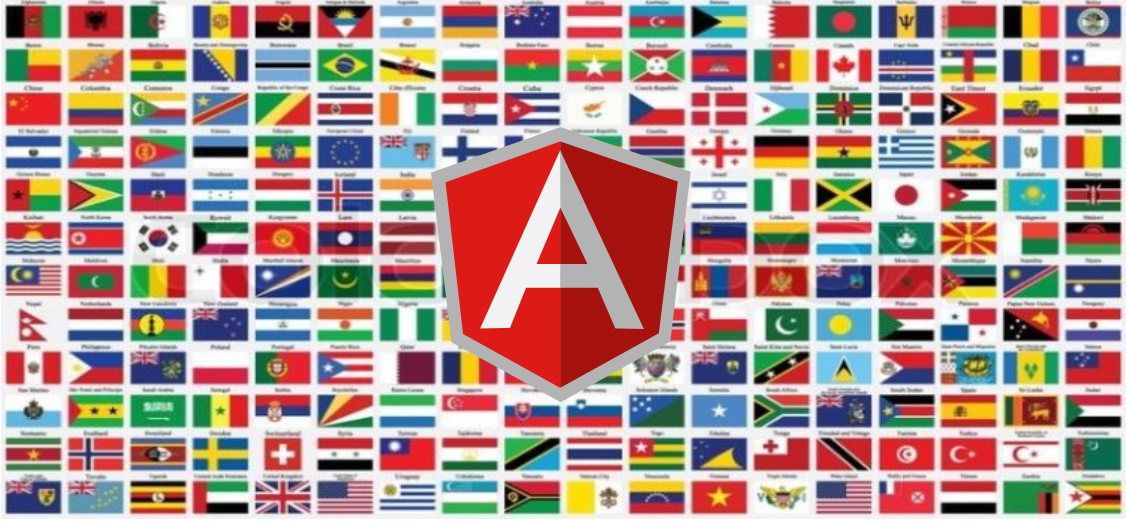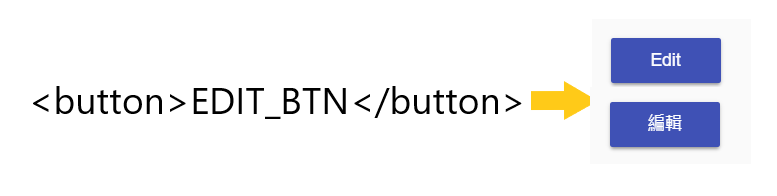最近這幾個月使用 Angular + Firebase 開發 side-project,想要利用 Angular 中的 i18n 的功能來完成多國語言支援。雖然不一定用的到,不過可以把語言的相關資料都存放在同一個地方也比較方便管理。Angular 中提供非常方便的 i18n 的方法,官方的教學 也寫得非常清楚,按照教學做,就可以成功地讓網站支援多國語言。不過我使用的過程當中發現兩個問題
- 執行
angular xi18n,是重新產生一份新的 xlf 檔案,並不會把舊有的合併進來,所以之前的翻譯都會被刪除。 - 無法只翻譯部分的句子。
網路上找到 ngx-i18nsupport 可以解決上述兩個問題,看看要怎麼使用吧。
專案架構
一般來說,專案會有預設語言,假設是英文,Angular i18n 會幫我們產生中文的按鈕
這樣設計的好處是在開發的時候就可以看到英文版的介面了,不過當專案越來越大,共用的單字越來越多,反而變得不好修改。想像我們要一次改掉所有的 Edit 變成 Editable ,就要考慮會不會有漏改的字,反而不好維護,因此我們專案的架構改成利用一組 raw string,再利用 Angular i18n 幫我轉換成其他語言,以便日後維護。
Angular 當中提供了一個內建的 HTML Attribute i18n 來指名這個 HTML TAG 的字需要被翻譯,另外提供很多種方法讓翻譯人員更方便
- 在 i18n attribute 寫下描述
<h1 i18n="An introduction header for this sample">Hello i18n!</h1>
- 在 i18n attribute 寫下描述 + 意思
<h1 i18n="site header|An introduction header for this sample">Hello i18n!</h1>
- 在 i18n attribute 寫下特定的 ID
<h1 i18n="@@introductionHeader">Hello i18n!</h1>
- 在 i18n attribute 寫下 ID + 描述
<h1 i18n="An introduction header for this sample@@introductionHeader">Hello i18n!</h1>
- 在 i18n attribute 寫下 ID + 描述 +意思
<h1 i18n="site header|An introduction header for this sample@@introductionHeader">Hello i18n!</h1>
我們採取第三種作法,因為翻譯人員就是我們自己,所以很清楚知道每一個 raw string 代表的意思,另外我們會把 ID 和 raw string 設成一樣,比如上面編輯的按鈕如下
<button i18n="@@EDIT_BTN">EDIT_BTN</button>
產生 msssage.xlf 檔
當我們為每一個要翻譯的字串都加上 i18n 的 attribute 之後,執行下面指令會在 src/locale 資料夾產生 messages.xlf 檔案
ng xi18n --output-path locale
打開 message.xlf 看一下,可以看到類似下面的內容
<trans-unit id="EDIT_BTN" datatype="html">
<source>EDIT_BTN</source>
<context-group purpose="location">
<context context-type="sourcefile">PATH_TO_COMPONENT_FILE</context>
<context context-type="linenumber">10</context>
</context-group>
</trans-unit>
這份檔案寫明了要翻譯那些字串,這些字串在哪個檔案的哪一行。
當然我們也可以把剛剛的指令加進 package.json 中
{
...
"scripts": {
...
"extract-i18n": "ng xi18n --output-path locale"
...
}
...
}
如此一來,下面指令就可以產生一份新的 message.xlf 檔案,並且放在 src/locale 資料夾中了
npm run extract-i18n
使用 xliffmerge
到目前為止,我們的主角 xliffmerge 都還沒有出現,剛剛都是 Angular CLI 幫我們產生的檔案,要使用 xliffmerge,利用下列指令安裝
npm install --save-dev ngx-i18nsupport
先在 root 資料夾產生一個檔案 xliffmerge.json 內容如下:
{
"xliffmergeOptions": {
"srcDir": "src/locale",
"genDir": "src/locale"
}
}
另外把剛剛 extract-i18n 的指令改成
{
...
"scripts": {
...
"extract-i18n": "ng xi18n --output-path locale && xliffmerge --profile xliffmerge.json raw zh"
...
}
...
}
執行
npm run extract-i18n
這時候應該會看到警告訊息
WARNING: please translate file "src/locale/messages.zh.xlf" to target-language="raw
再看一次 locale 發現多了兩個檔案
message.raw.xlf: 存放 raw string 的檔案message.zh.xlf: 這就是我們準備要放中文翻譯的地方檔案了
簡單比較一下這兩個檔案
<!-- message.raw.xlf -->
<trans-unit id="EDIT_MEMBER_DATA" datatype="html">
<source>EDIT_BTN</source><target state="final">EDIT_BTN</target>
<context-group purpose="location">
<context context-type="sourcefile">PATH_TO_COMPONENT_FILE</context>
<context context-type="linenumber">10</context>
</context-group>
</trans-unit>
<!-- message.zh.xlf -->
<trans-unit id="EDIT_MEMBER_DATA" datatype="html">
<source>EDIT_BTN</source><target state="new">EDIT_BTN</target>
<context-group purpose="location">
<context context-type="sourcefile">PATH_TO_COMPONENT_FILE</context>
<context context-type="linenumber">10</context>
</context-group>
</trans-unit>
兩者只有一個些微的差異 HTML tag <target> state 的值不一樣,在 message.raw.xlf 是 state="final" 而在 message.zh.xlf 是 state="new"
開始翻譯
翻譯的工作很簡單,打開 message.zh.xlf 修改 <target> 裡面的值,翻譯完成之後修改 state 成 "tranlsated" 即可
<!-- message.zh.xlf 翻譯完成 -->
<trans-unit id="EDIT_MEMBER_DATA" datatype="html">
<source>EDIT_BTN</source><target state="translated">編輯</target>
<context-group purpose="location">
<context context-type="sourcefile">PATH_TO_COMPONENT_FILE</context>
<context context-type="linenumber">10</context>
</context-group>
</trans-unit>
執行翻譯過後的 App
在 package.json 加上另外一個指令
{
...
"scripts": {
...
"extract-i18n": "ng xi18n --output-path locale && xliffmerge --profile xliffmerge.json raw zh",
"start-zh": "ng serve --configuration=zh-Hant"
...
}
...
}
另外修改 angular.json
{
...
"build": {
"configurations": {
...
"zh-Hant": {
"aot": true,
"outputPath": "dist/PROJECT_NAME-zh",
"i18nFile": "src/locale/messages.zh.xlf",
"i18nFormat": "xlf",
"i18nLocale": "zh-Hant"
}
}
},
"serve": {
...
"configurations": {
...
"en": {
"browserTarget": "PROJECT_NAME:build:zh-Hant"
}
}
}
...
}
執行
npm run start-zh
就可以看到翻譯過後的 App 了。
新增一筆翻譯
要新增一筆翻譯非常簡單,只要執行
npm run extract-i18n
就會看到有新的 raw string 被加進 message.xlf、message.raw.xlf 以及 message.zh.xlf 中,照著上面的方法翻譯,再執行程式就可以看到翻譯已經被套用上去了。